Tools for Verifying Accessibility
Auditory Accessibility: Transcripts for YouTube Videos
Kalani Pattison
There are three relatively easy methods/places to use to check the accessibility and correctness of closed captioning on YouTube.
- Watch the video through the subtitle editor with the “edit timings” turned on. This will allow you to make spelling and timing changes as you realize they are necessary.
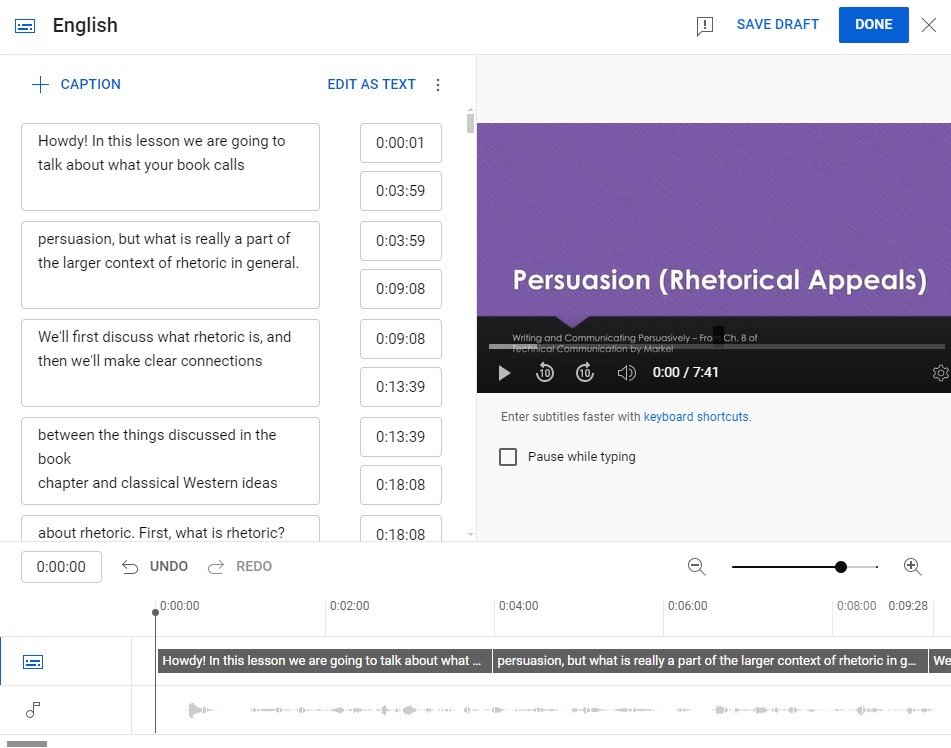
Fig. 21.1. How to Add Closed Captions to a Video using YouTube Studio - Watch the video in the regular way and make sure that the captions line up with the speech properly, don’t have too much or too little text at a time, and stay up long enough to be readable. You will have to take notes and then proceed to the subtitle editor to make the necessary revisions.
- Review the transcript (in the information section below a video which often contains credits, information about the video, etc., choose “more” and scroll to almost the bottom. There should be a button to “show” the transcript). This may allow you to have an easier time reading the text as sentences and noting places that need correction in spelling, punctuation, etc. You will still have to fix things within the “subtitle editor,” but it may be easier to see and revise the text for correctness when multiple lines are visible at once.

Fig. 21.2. Video Description below a YouTube video. 
Fig. 21.3. The expanded version of the video description in YouTube, showing the “Show Transcript” button. 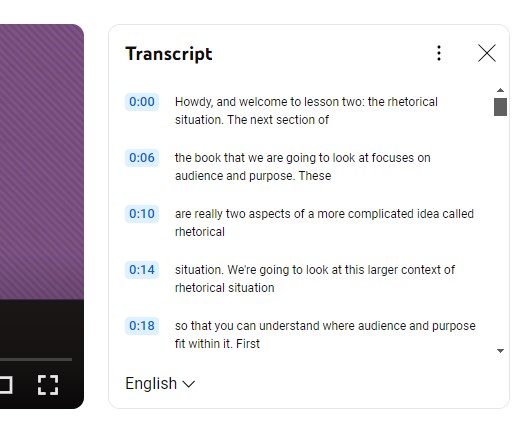
Fig. 21.4. The Transcript of a YouTube video
Media Attributions
- Screenshot of the Subtitle Editor with captions complete in YouTube Studio, June 4, 2024.
- Screenshot of where to find the transcript (step 1) in YouTube Studio, June 4, 2024.
- Screenshot of where to find the transcript (step 2) in YouTube Studio, June 4, 2024.
- Screenshot of the transcript feature with timings in YouTube Studio, June 4, 2024.
definition
A transcript is a written record of what is spoken (sometimes including other sounds) primarily during a particular meeting, or from an audio file, video file, or other multimedia element.

