Appendix: Search Strategies
Entering Search Terms
Sarah LeMire
Once you have brainstormed your search terms, you’re ready to start searching. The Texas A&M University Libraries has over 1,000 databases that you can use to search for information. The best database to use depends on your project and your topic; a librarian can help you select the best resource.
One good place to get started is with the Quick Search on the library homepage. The Quick Search, depicted in Figure 21.3,[1] searches through dozens of library databases and has information on a whole variety of topics. To make it easier to enter your Venn diagram of brainstormed search terms, use the Advanced Search link beneath the Quick Search box.
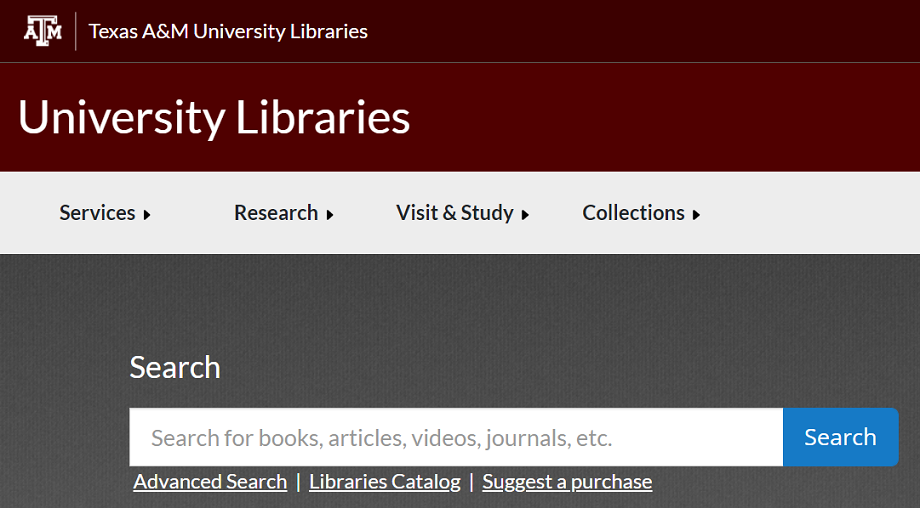
The Advanced Search searches the same databases as the Quick Search, but instead of a single search box, it gives you three search boxes, pictured in Figure 21.4.[2] This corresponds neatly to the Venn diagram approach. Like the Venn diagram, you can fill out all three boxes, fewer boxes, or more boxes (click the plus sign to get more boxes).
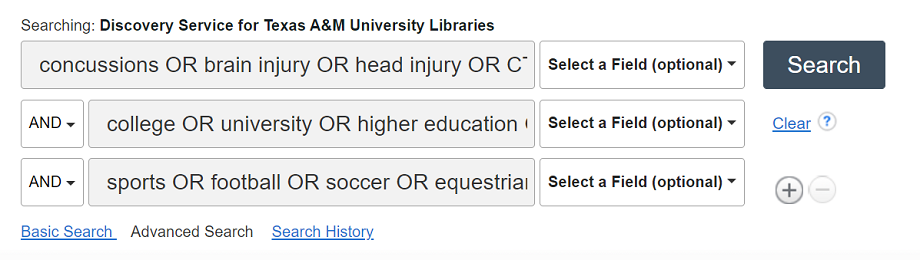
When entering your search terms, be sure to keep all of the terms describing the same concept in the same box. In other words, everything that was in one circle in the Venn diagram should be in the same search box, even if there are dozens of terms. Connect each alternate term with the word OR in all caps.
The database connects the search boxes with the word AND by default. In most cases, this will be the correct configuration, as it tells the database to find sources that include all three concepts. In the example in Figure 22.4, the database will look for the overlap between the major concepts concussions AND college AND sports. This would be appropriate if you want to find information about concussions in college sports.
- “Texas A&M University Libraries Quick Search” is a screen capture of the Texas A&M University Libraries website at https://library.tamu.edu/. ↵
- “Entering Search Terms” is a screen capture of the Texas A&M University Libraries catalog search at https://library.tamu.edu/. ↵
In academic research, a curated collection of full text, abstracts, and/or bibliographic information of journals and journal articles.

